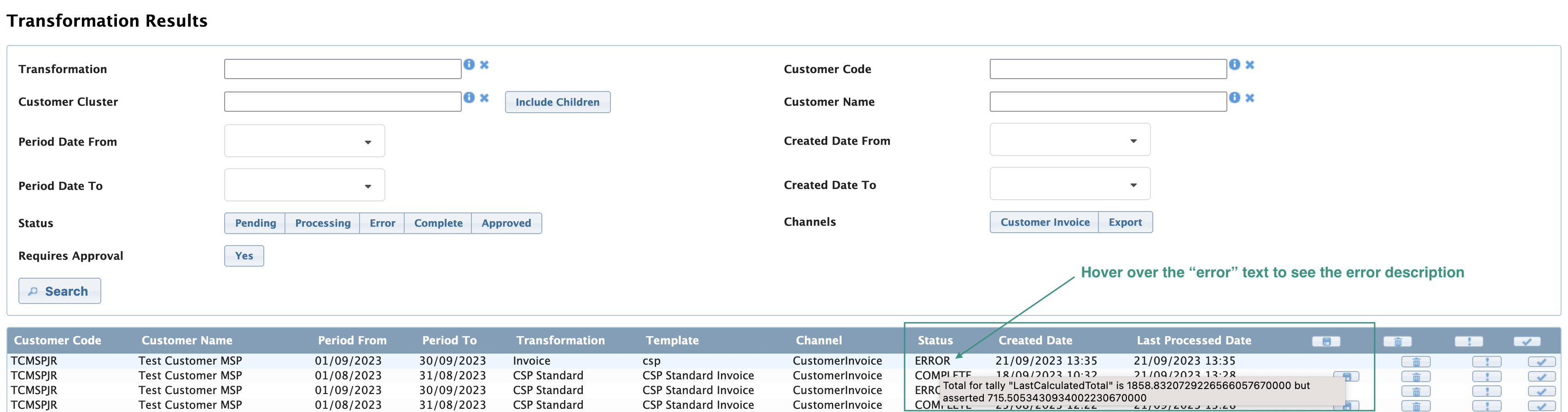Could not find the answer to your question? You can always contact support via our customer portal or send us an email
Exports
- Can I export my invoice as a CSV?
- How can I perform an export?
- Where can I find my exports?
- What should I do when my export displays an error?
- Why does the processing of my export take so long?
Can I export my invoice as a CSV?
In CloudBilling, it is possible to export your invoice in any format that you prefer. Our platform supports invoice transformation in multiple formats, including Excel (XLS), CSV, JSON, XML, and more. However, these transformations require the corresponding transformation template to be created by our CloudBilling team.
If you require template development for invoice transformation in a specific format, you can contact us via our customer portal by clicking on this link or by sending us an email.
How can I perform an export?
If you have the required template for exporting invoices in a specific format in CloudBilling, you can perform an export on a single invoice or multiple invoices by following these steps:
For a single invoice:
- Select the specific invoice you want to export.
- Go to the “Transformations” tab on the selected invoice page.
- Select the transformation template you want to use from the dropdown menu.
- Click on “Execute” to start the transformation process.
- Wait for the transformation to complete, and then download the exported file. You might need to refresh the page to check the status of the transformation.
For multiple invoices:
- Select the invoices you want to export by clicking on the checkboxes next to each invoice.
- Click on “Transform” located at the bottom of the screen.
- Select the transformation template you want to use from the dropdown menu.
- Click on “Execute” to start the transformation process.
- Wait for the transformation to complete, and then download the exported file.
Where can I find my exports?
Once you have completed the export process for your invoice(s), hover over the ‘Invoices’ link in the top menu. You will then see a link to the “Transformation Results” page, where you can access all the transformations that have been run in CloudBilling. This page will provide you with valuable insights and information regarding your invoicing process.
What should I do when my export displays an error?
In the event that you encounter an error message in the export results, hover your cursor over the “Error” text in the status column. This will provide you with more specific details regarding the issue and help you identify any problems that may be relevant to your export.
Figure FAQ Exports 1: Export error
In the image above, one of the exports contains an error. When hovering over the error text, it displays that there is a tally error. See how you can deal with such error in our invoices section of FAQ or contact us via our customer portal or by emailing us.
In case you are not able to fix the error, contact us via our customer portal using this link or by emailing us.
Why does the processing of my export take so long?
Similar to invoices that are in a pending state, there can be several reasons why an export may take a longer time to calculate. This can include changes to customer and product data, as well as selecting a large amount of data to be exported. However, rest assured that our system is designed to handle these scenarios, and we will work diligently to ensure that your export is processed as quickly and accurately as possible.
In case your export is processing for more than 2 hours, contact us via our customer portal using this link or by emailing us.