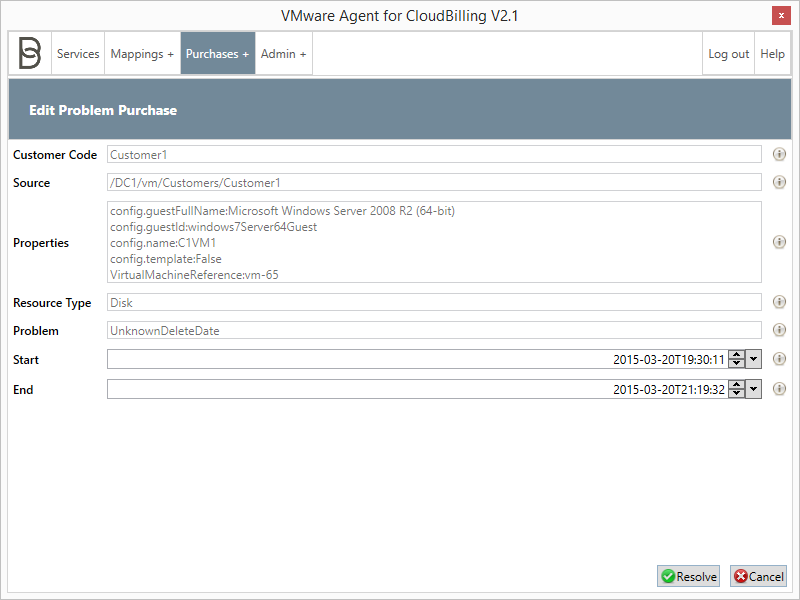Purchases
This section shows the problem purchases (see figure 1).
The listing on any of the properties can be sorted by clicking the column name. Clicking the column name toggles between sorting ascending and descending.
-
Refresh To refresh the Problem Purchases page, click “Refresh.”
-
Edit To edit a problem purchase, select the row that needs to be edited and click “Edit,” or simply double-click the row. The application will show the “Edit Problem Purchase” screen (see figure 2). A problem purchase consists of the fields as explained below. To correct the purchase, modify the start/end dates if required and click “Resolve.” To go back without saving changes, click “Cancel.”
- Customer Code: The customer code of the purchase.
- Path: The path where the resource was found.
- Properties: The properties of the resource.
- Resource Type: The resource type.
- Problem:
- If the Problem is “IrregularPowerUsage”: Unable to determine the usage period for the resource. An example of this is that there were consecutive power on events with no power off event for a virtual machine. To correct the purchase, modify the start/end dates if required and mark it as resolved.
- If the Problem is “UnknownDeleteDate”: Unable to determine when the resource was deleted. To correct the purchase, modify the end date and mark it as resolved.
- Start: The start date of the purchase.
- End: The end date of the purchase.
-
Delete To delete one or more problem purchases, select the rows that need to be deleted and click “Delete.” A window will pop up, which asks the user whether he is sure. Click “Yes.”
-
Resolve To resolve one or more problem purchases without editing, select the rows that need to be resolved and click “Resolve.” A window will pop up, which asks the user whether he is sure. Click “Yes.”