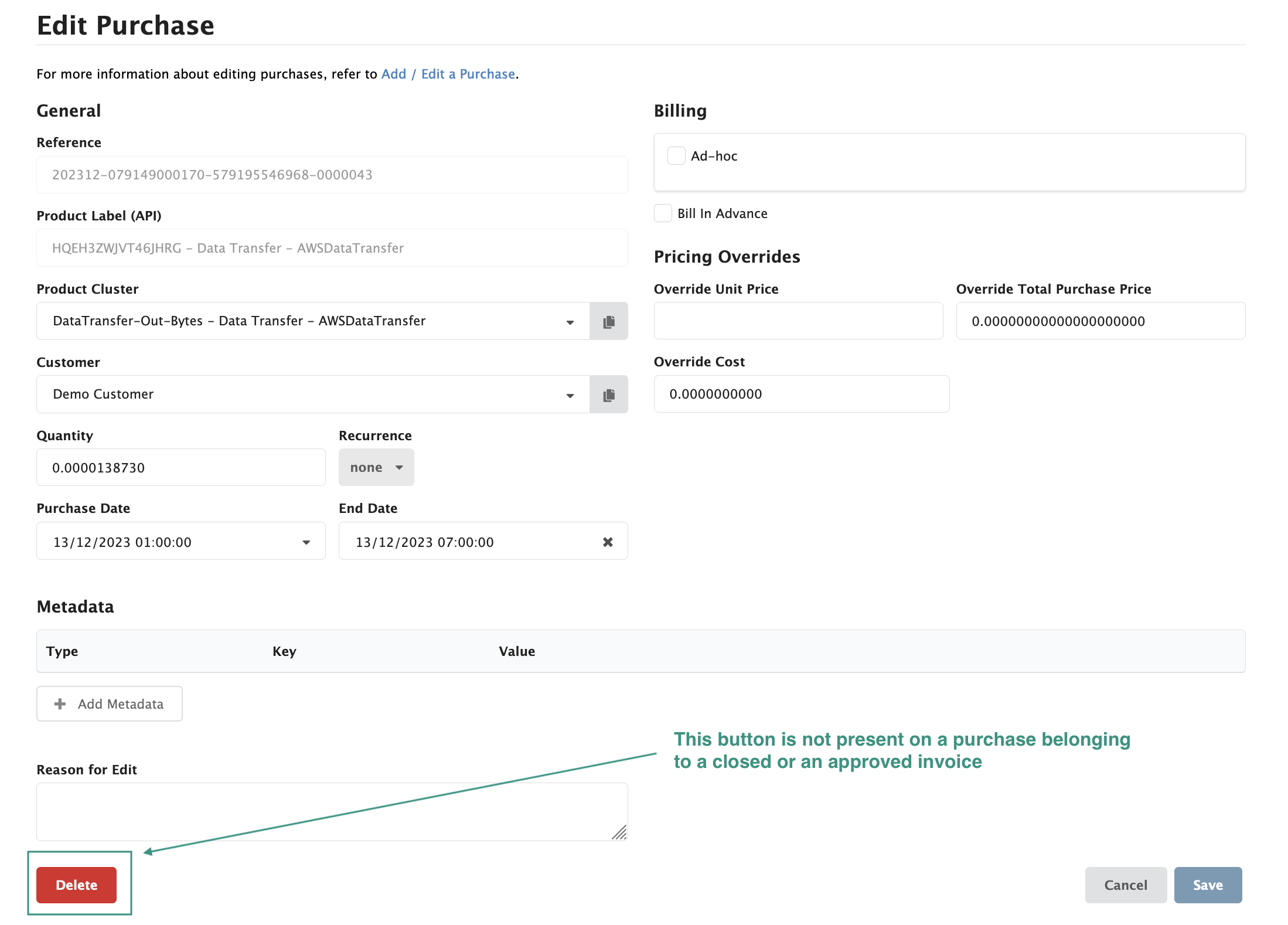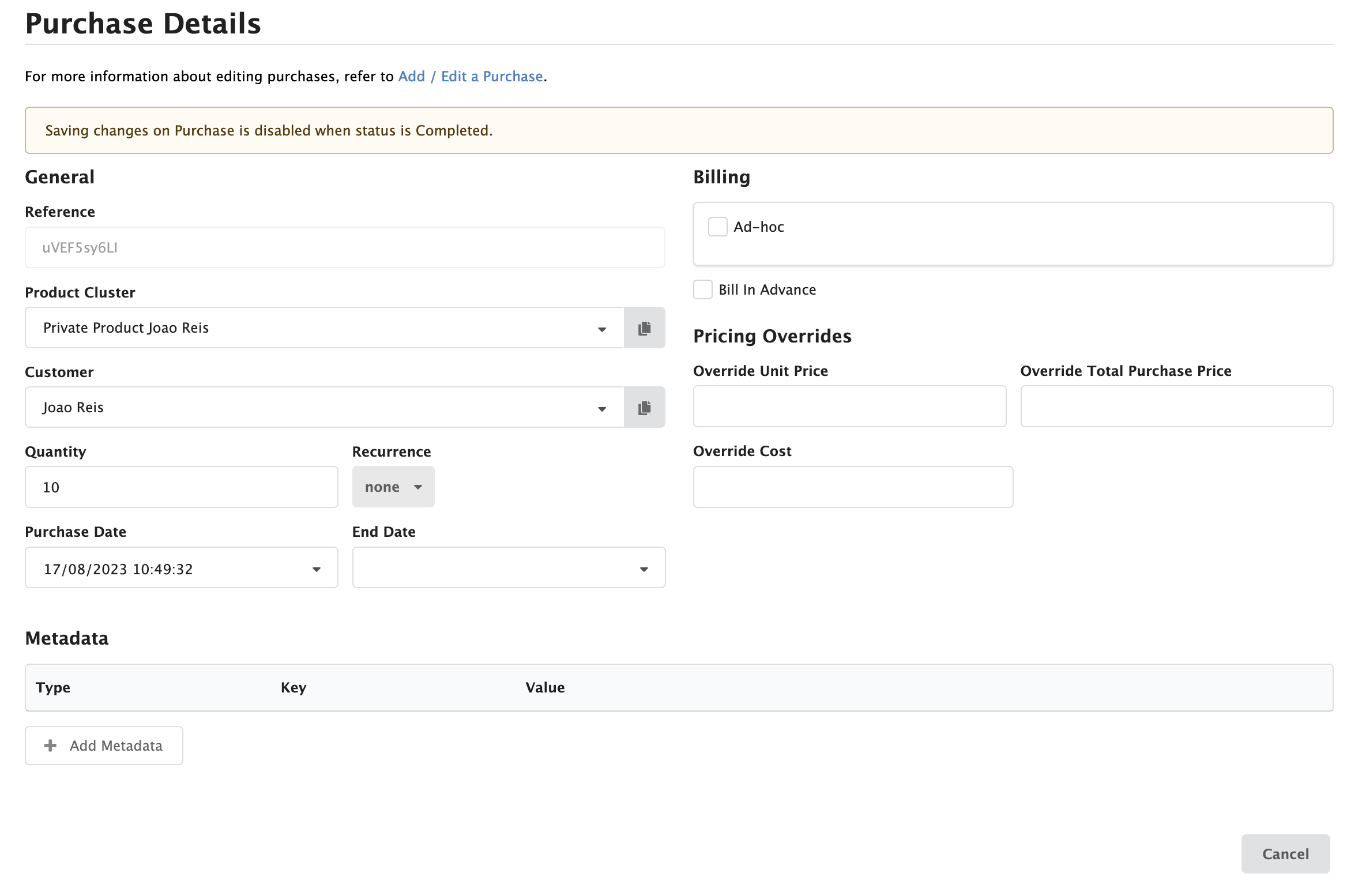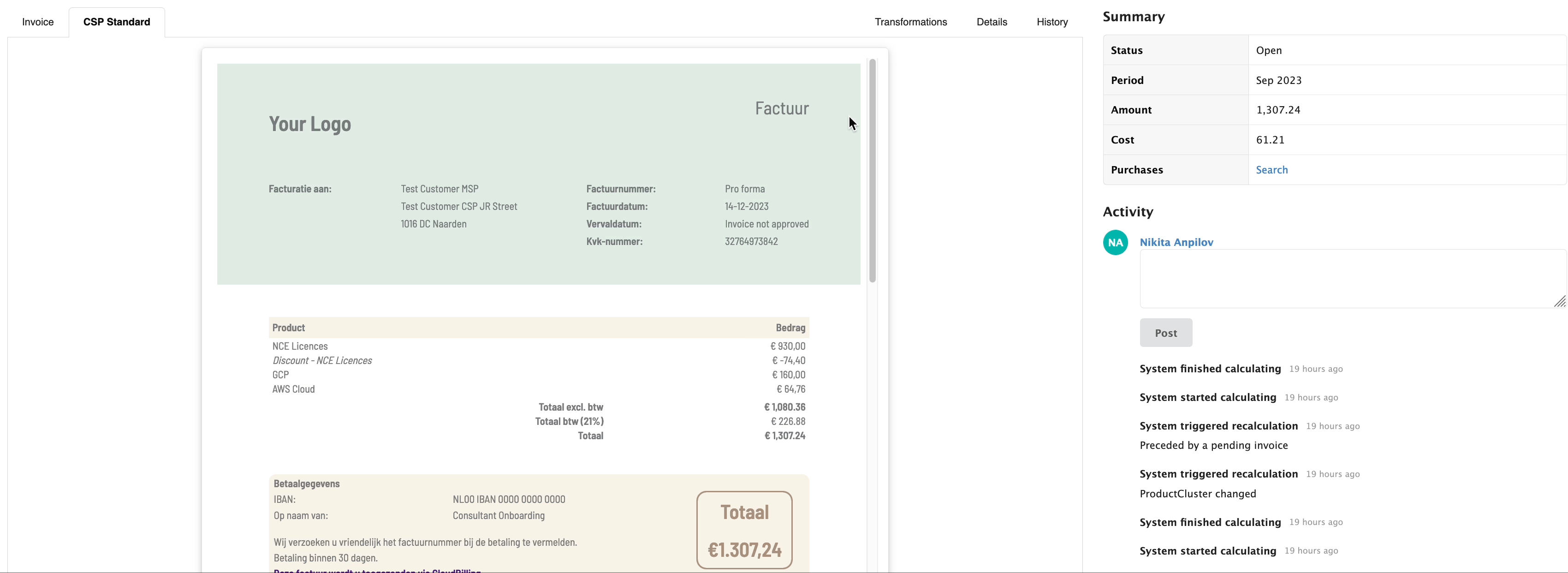Could not find the answer to your question? You can always contact support via our customer portal or send us an email
Purchases
- Can I change the quantity of recurring purchases?
- Can I delete purchases?
- Why is the purchase missing from my invoice?
- The purchases I send via API come unmapped to the product. Can I fix this?
- Can I reroute purchases to another customer?
Can I change the quantity of recurring purchases?
Recurring purchases in CloudBilling have a unique behavior that is important to understand. When a purchase recurs, it creates a copy of the original purchase that occurred for the first time. This means that once the first purchase is on an approved invoice, only the purchase end date can be adjusted.
Therefore, if you need to change the purchase quantity for a recurring purchase in CloudBilling, the solution is to edit the end date for that purchase and create a new purchase with the new quantity. This will ensure that the new purchase is properly invoiced and accounted for, and any future recurrences of the purchase will reflect the updated quantity. If you have any further questions or need more information, please don’t hesitate to reach out to us.
Can I delete purchases?
If you need to delete purchases in an open invoice in CloudBilling, you can do so by following these steps:
- Search for the purchase you would like to remove in the invoice by using the search function.
- Once you have located the purchase, click on the trash button located on the right side of the purchase line.
- Confirm that you want to delete the purchase by clicking ‘Yes’ in the pop-up window.
Please note that once an invoice has been approved, it is no longer possible to delete purchases from the invoice. In this case, you would need to create a credit note to reverse the charges for the unwanted purchases.
Figure FAQ Purchases 1: Purchase on an open invoice
It’s important to note that once an invoice has been approved or closed in CloudBilling, every item related to the invoice becomes “locked”. This means that you cannot remove purchases from an approved invoice. This is done to ensure that the approved invoice cannot be changed and to maintain the integrity of your billing records. If you need to make changes to an approved invoice, you can create a credit note to reverse the charges for the unwanted purchases.
Figure FAQ Purchases 2: Purchase on a closed or an approved invoice
Why is the purchase missing from my invoice?
There may be various reasons why a purchase is not appearing on an invoice in CloudBilling. Here are some common reasons:
- Your purchase is not on a period invoice:
- Check the purchase details, such as the customer name, purchase dates, and product cluster. Sometimes, purchases can be included in the pricing rule results of the invoice, but not on the invoice itself due to missing metadata.
- Check if the purchase is attached to the invoice by going to the invoices page, selecting the invoice, and clicking the ‘Search’ button in the table on the right with the ‘Purchases’ text. This will show you a list of purchases that are attached to the invoice.
If you have checked these points and still cannot find the purchase on the invoice, please contact our support team for further assistance.
Figure FAQ Purchases 3: Invoice Purchases search
- If you missed purchases on an adhoc invoice:
- Check if your purchase is attached to the invoice. To do this, go to the purchase details and see if the Ad-hoc checkbox is ticked and the correct invoice is selected.
- If the purchase is not attached to the invoice, you can add it manually by going to the ‘Purchases’ tab in the invoice and clicking on ‘Add Purchase’.
- Select the purchase you want to add to the invoice and make sure that the correct pricing rule is applied to the purchase.
- Once you have added the purchase to the invoice, make sure to save the changes.
If you still do not see your purchase on the invoice, do not hesitate to create a ticket in the customer portal or send us an email.
The purchases I sent via the API came unmapped to the product. Can I fix this?
When purchases come in as unmapped via API, it means that the information on the product in the API call does not fully correspond to the product name, reference, or the SKU. This can easily be fixed by:
- Verifying that the reference of the product matches the API call.
- Verifying that the information in the API call is correct and matches the product name and the reference or the SKU.
- Adding an extra SKU to the product that would match the reference in the API call.
Can I reroute purchases to another customer?
CloudBilling offers purchase routing to reroute the purchases from one customer to another. This feature can also be used as a way to “ignore” some purchases that should not be on the invoice.
This feature is not enabled on every environment by default. Contact us via [support@cloudbilling.nl] (mailto:support@cloudbilling.nl) or by creating a ticket.
If you have this feature enabled, check out our userguide on how to use the purchase routing feature.